This section provides installation instructions.
The easiest way to use sac-format is to install it via the automatic installers. Installers for the latest release are located here. Be sure to check the sha512 checksum of the installer against its correspondingly named .sha512 file to ensure the file is safe (for example: sac-format.pkg corresponds to sac-format.pkg.sha512).
Windows
sac-format provides a graphical installer on Windows (sac-format.exe).
Always check the sha512 checksum value of the installer (sac-format.exe; more info here) against sac-format.exe.sha512.
By default, Microsoft Defender will block the installer with a pop-up like that one below:

To continue the install, click on the "More Info" link and then the "Run anyway" button as seen in the following image:
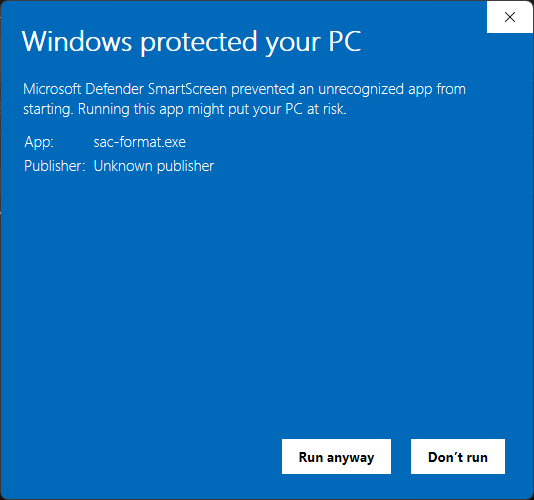
Then the installer will open and present you with the welcome screen:
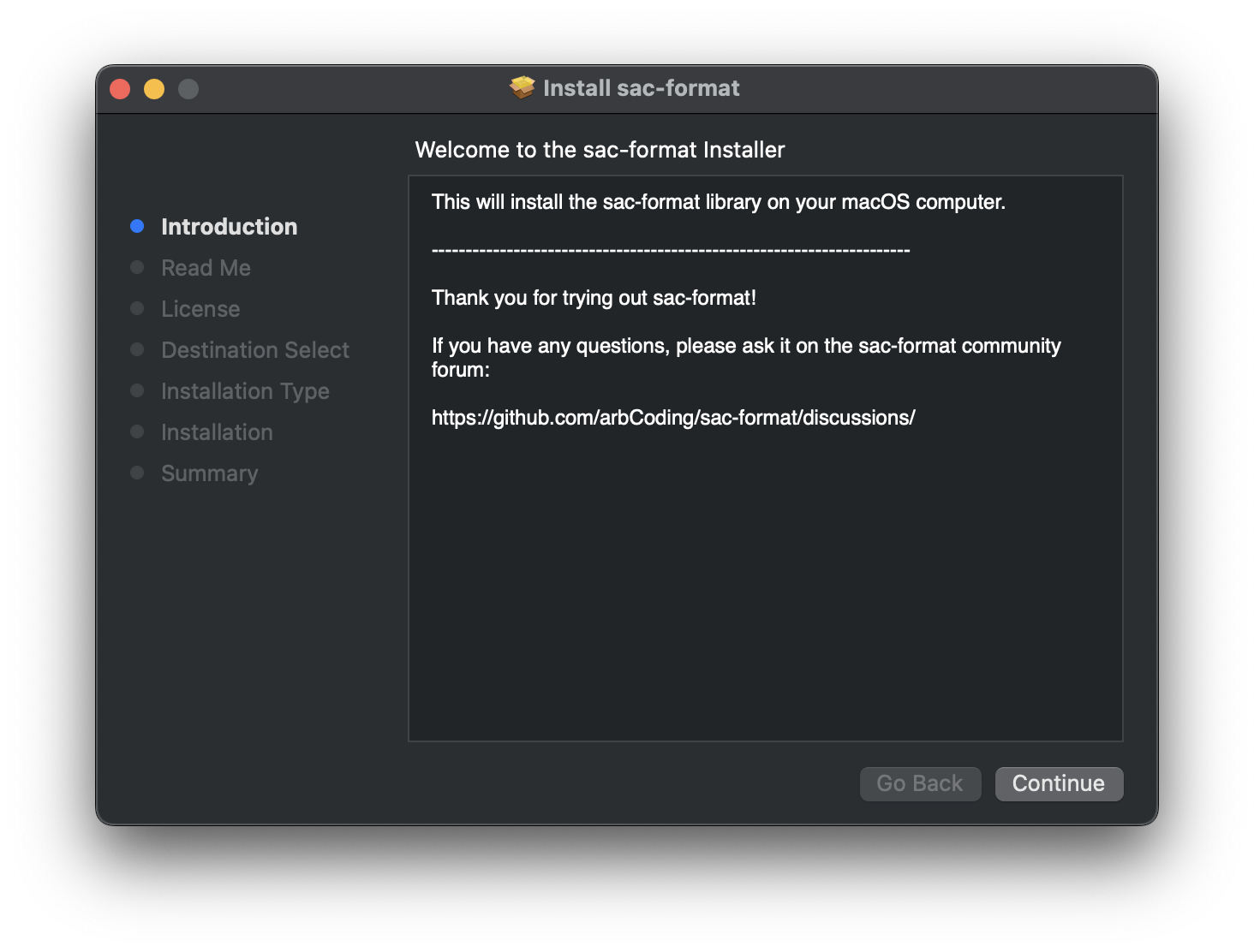
By default, sac-format installs in C:/Program Files/sac-format as seen in the screen below:
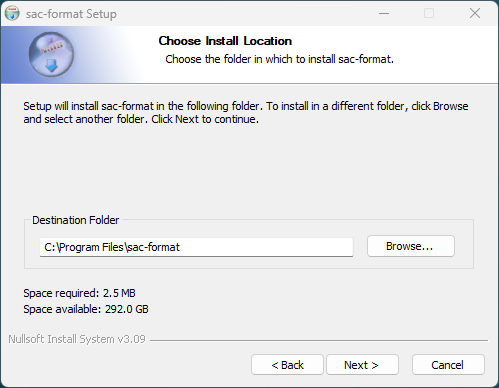
Because all programs in sac-format are command-line based feel free to disable Start Menu shortcuts:
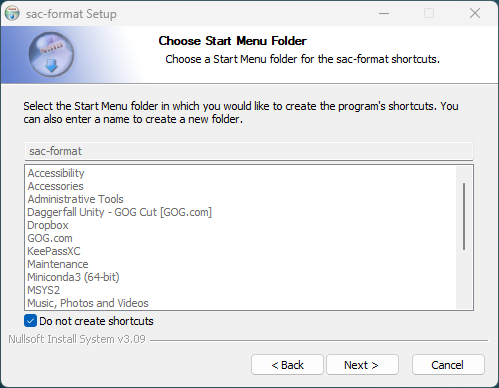
Upon successful install of sac-format you will see this window:
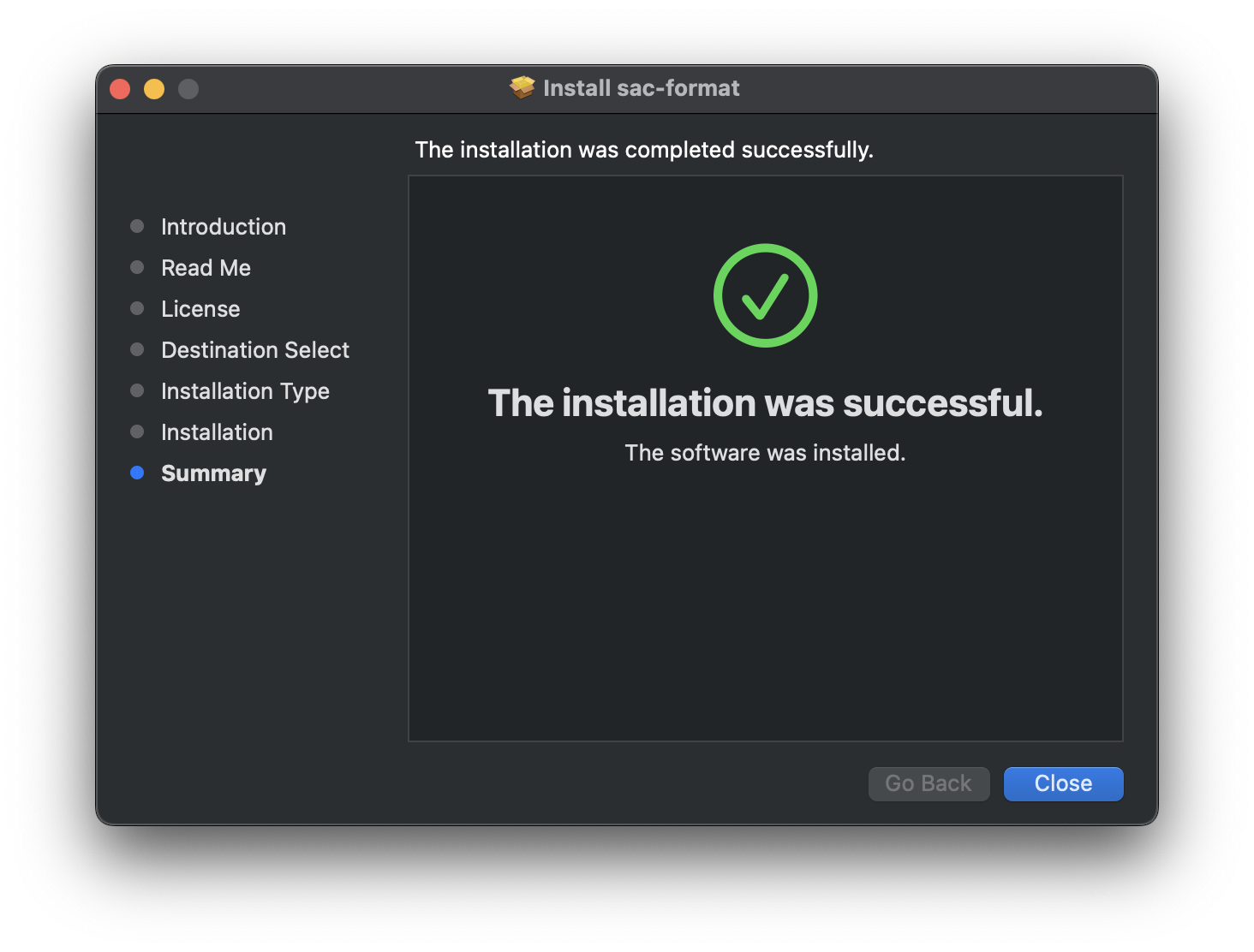
macOS
sac-format provides both command line and graphical installers on macOS.
Graphical
The graphical installer is sac-format.pkg and will walk you through the installation process. NOTE: the default installation location is /opt/sac-format.
By default, macOS will block the installer. To install, right-click on sac-format.pkg and select open. A warning will pop up that looks like:
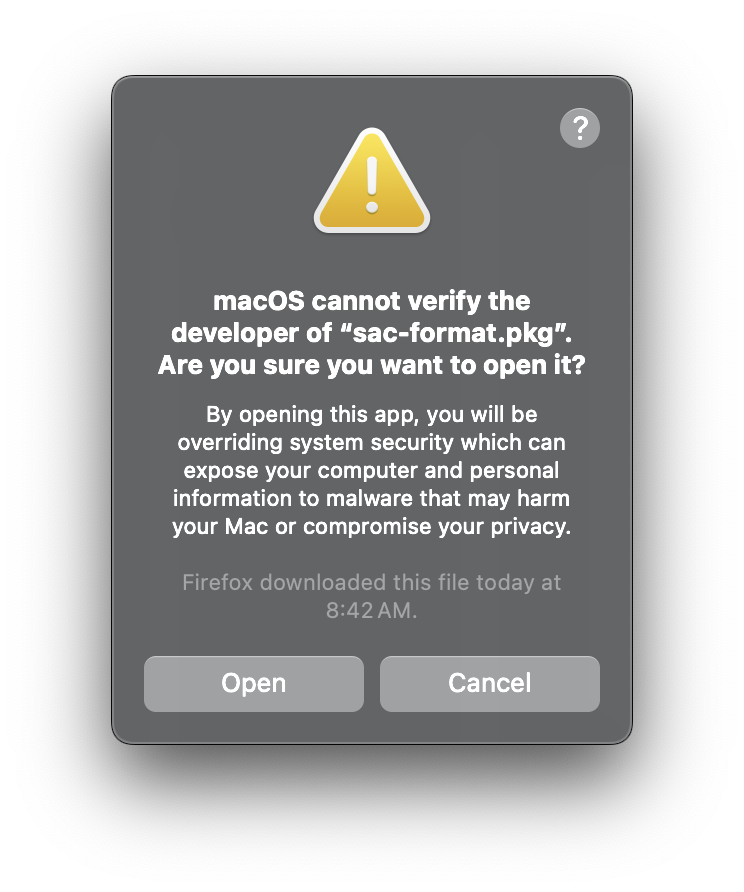
Simply click "Open" and the installer will begin from the first screen:
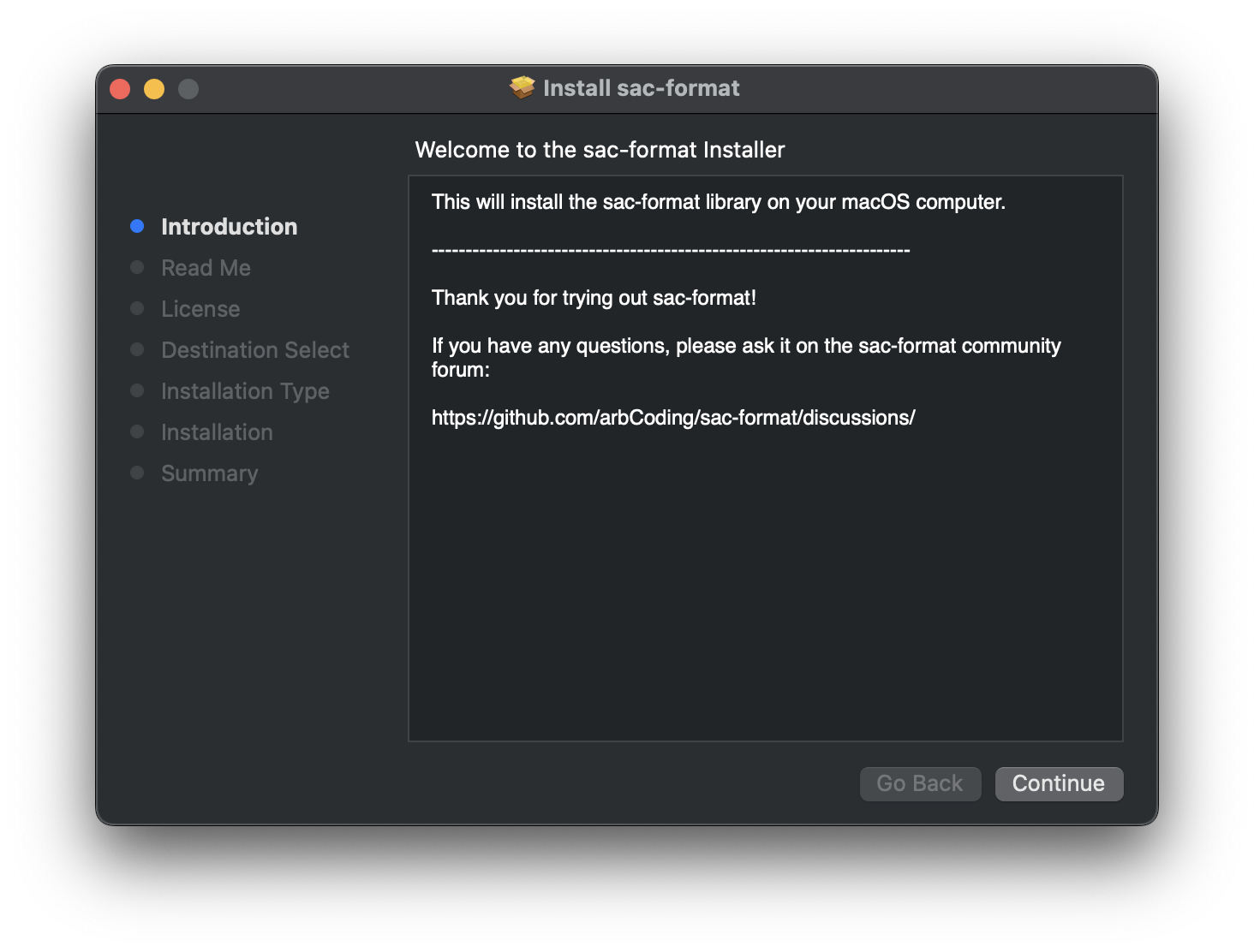
Upon successful installation you will see:
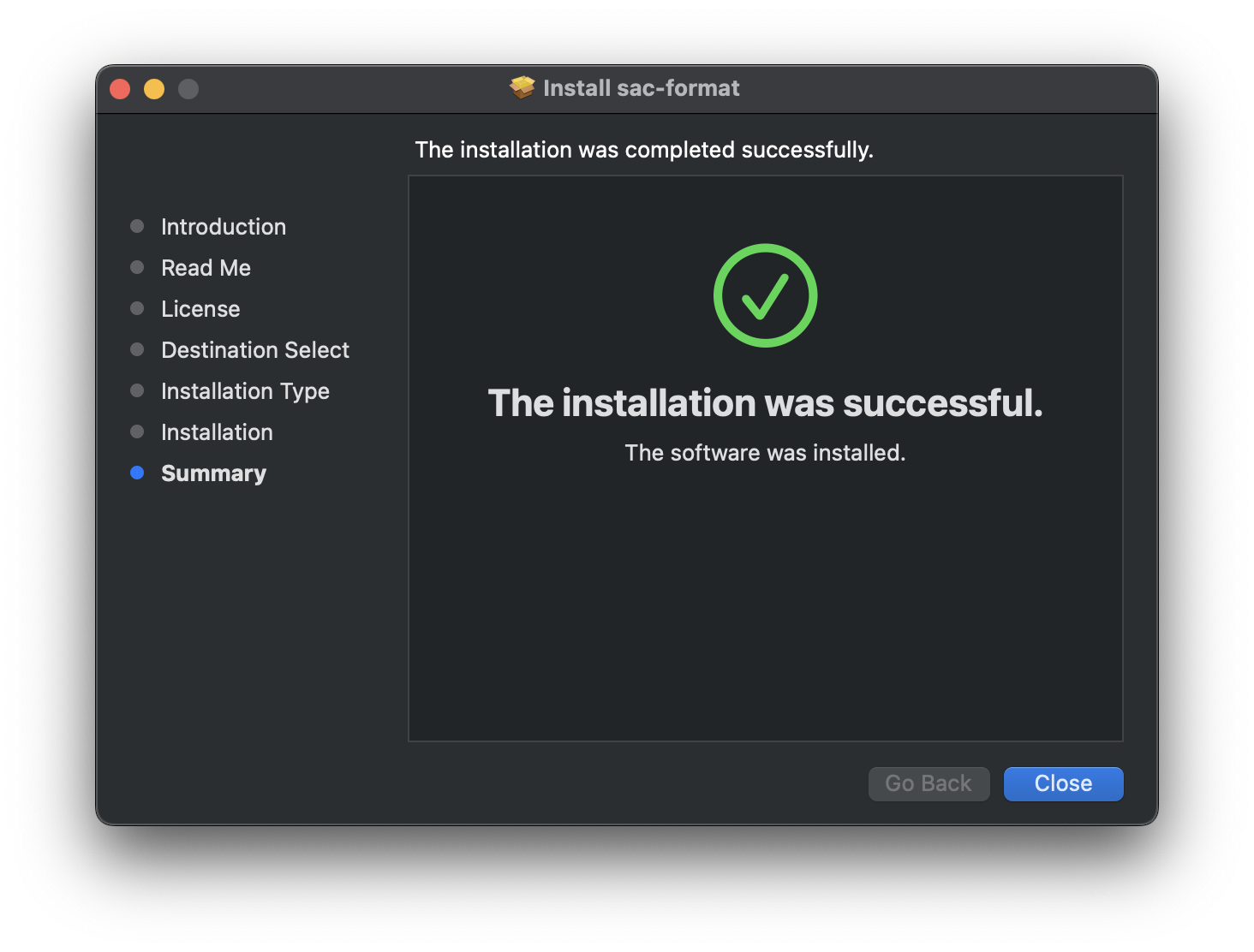
Command line
Command line installation is performed either using the self-extrating archive or by manually extracting the gzipped tar archive.
Self-Extracting Archive
Be sure to replace <version> and <arch> with the correct versions and architectures, respectively (for example: sac-format-0.4.0-Darwin-x86_64.sh).
Gzipped Tar Archive
Linux
sac-format provides four different command line installation methods on Linux.
Debian based distributions (for example: Debian, Ubuntu, Linux Mint) can use the Debian Archive.
RedHat based distributions (for example: RedHat, Fedora, CentOS) can use the RPM Archive.
All distributions can use the Self-Extracting Archive.
All distributions can use the Gzipped Tar Archive.